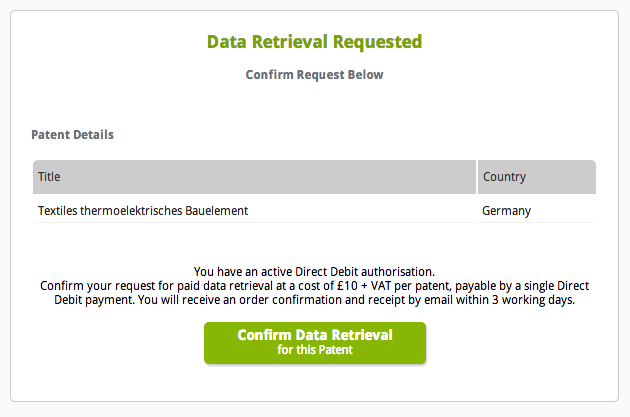Quick Start Guide: Renew Patents
This guide takes you through the first basic steps of using the Self-Service tool to renew patents.
Contents
How to Sign Up & Sign InSelect Account Type
Complete Company Details
Set Up Payments
Add Your First Patent
View and Manage Patents
Patent Statuses
Renewal Process
Expediting Renewals
Data Retrieval
Terminology
How to Sign Up & Sign In
Sign Up
To sign up, visit www.renewalsdesk.com/sign-up/, enter your name and your email address. You'll then be sent an email to the address you gave. You must click through the link provided on this email in order to set a password and complete sign up.Sign In
If you've already signed, up go to the sign in screen: www.renewalsdesk.com/sign-in/. You can also use this screen to reset your password if you have forgotten it.Select Account Type
There are two types of account available.Patent Holder Account
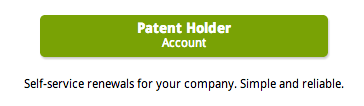 Choose this type of account if you wish to make patent renewals on behalf of your company.
Choose this type of account if you wish to make patent renewals on behalf of your company.
Patent Attorney Account with Client Overview
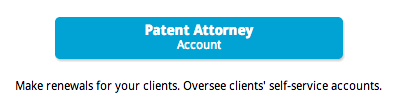 Choose a Patent Attorney account if you plan to be renewing patents for your own agency and/or would like to have the option of maintaining viewing rights over all the patents in your clients' Patent Holder accounts. This lets you keep track of the progress of patent renewals that your clients are managing for themselves, giving you peace of mind.
For more information, see the full list of service features.
Choose a Patent Attorney account if you plan to be renewing patents for your own agency and/or would like to have the option of maintaining viewing rights over all the patents in your clients' Patent Holder accounts. This lets you keep track of the progress of patent renewals that your clients are managing for themselves, giving you peace of mind.
For more information, see the full list of service features.
Complete Company Details
Next, fill in your company details, including VAT number if appropriate.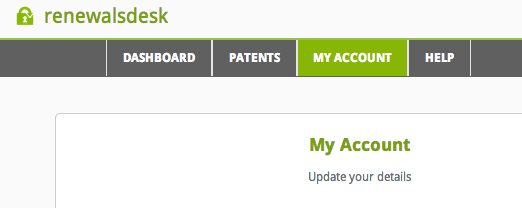
You will also be required to enter a contact name and telephone number. This is important as it will be used to contact you in case of any problems with your patent renewals.
Note that RenewalsDesk does not serve US clients.
Set Up Payments
In order to make renewals or order any of the additional paid services available through the Self-Service tool, you will need to set up payments. Payments are made direct from your bank account via on-demand Direct Debits. This makes your life easy: no invoice hassle, no credit cards expiring part way through your patents' lifetime.Secure Gateway
You will be redirected to the secure Direct Debit gateway GoCardless to authorise future Direct Debits on your account. No payments can be taken without you being notified in advance. You can view expected approximate debit dates for each patent in your account. You will be brought back to the Self-Service tool when set up is complete.Cancelling
Once the Direct Debit authorisation is set up, it's easy to cancel directly from your account. Manage your payment details via the My Account menu.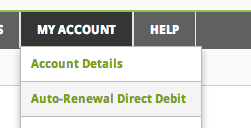
Add Your First Patent
You're now ready add your first patent. You can do this using the buttons on the dashboard for the first patent. For further patents, access the Add a Patent wizard via the Patent menu.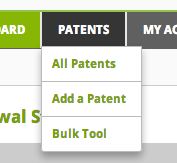
Step 1: Select Country and Search or Add Patent
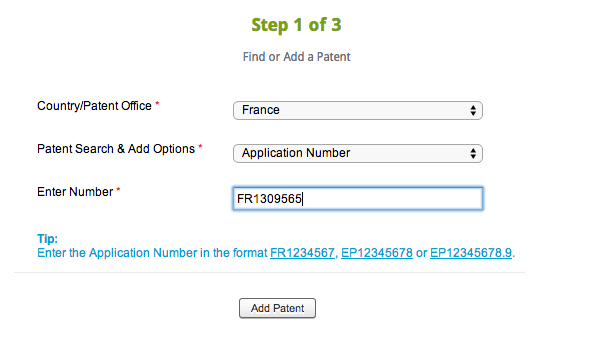 Select the country or patent office at which the patent application is currently in progress, or at which the patent has been granted and renewals will be due.
You can add patents for any country in the world and choose the relevant reference number of your patent to enter.
When you click on the button, the tool will attempt to retrieve your patent from the central database of the patent office. Where this is possible, you will be able to see these retrieved details in Step 2. (Note that this automatic data retrieval is free - included as part of the Self-Service tool).
Select the country or patent office at which the patent application is currently in progress, or at which the patent has been granted and renewals will be due.
You can add patents for any country in the world and choose the relevant reference number of your patent to enter.
When you click on the button, the tool will attempt to retrieve your patent from the central database of the patent office. Where this is possible, you will be able to see these retrieved details in Step 2. (Note that this automatic data retrieval is free - included as part of the Self-Service tool).
Step 2: Review and Enter Full Patent Details
Different countries require different information in order to renew patents. You will need to confirm the status of the patent at the office. This is normally very easy as it will often have been retrieved automatically. The required fields for the country you selected in Step 1 are marked with an asterisk. You have the option to add a unique internal reference that you and your company would like to apply to individual or groups of patents. You can use this group reference to group patents into families, to add cost centre reference codes, or any other reference that would be useful.
You can use this group reference to group patents into families, to add cost centre reference codes, or any other reference that would be useful.
 If you are not able to enter all of the required information to progress to Step 3, you can save the patent and come back later, or go on to ask the RenewalsDesk team to attempt to retrieve your patent data manually and complete the Add a Patent process on your behalf.
Once you have entered all of the required information, you will be able to progress to Step 3.
If you are not able to enter all of the required information to progress to Step 3, you can save the patent and come back later, or go on to ask the RenewalsDesk team to attempt to retrieve your patent data manually and complete the Add a Patent process on your behalf.
Once you have entered all of the required information, you will be able to progress to Step 3.
Step 3: Review Renewal Details
You will be able to see the expected renewal details - both the fee due and the date. Check that these are in line with your expectations. If your patent can be renewed, there are three options available:- Add to Bulk Tool: Puts the patent into the Bulk Tool, where you can apply actions (such as Ignoring future renewals so payments are not made, Reactivating previously ignored patents to renew these patents where possible, and Requesting help completing the patent data from the RenewalsDesk team). You can access the Bulk Tool via the Patents menu.
- View in All Patents: Patent is saved and you will be redirected to the All Patents screen (also accessible via the Patents menu).
- Delete: Patent will be deleted from your account.
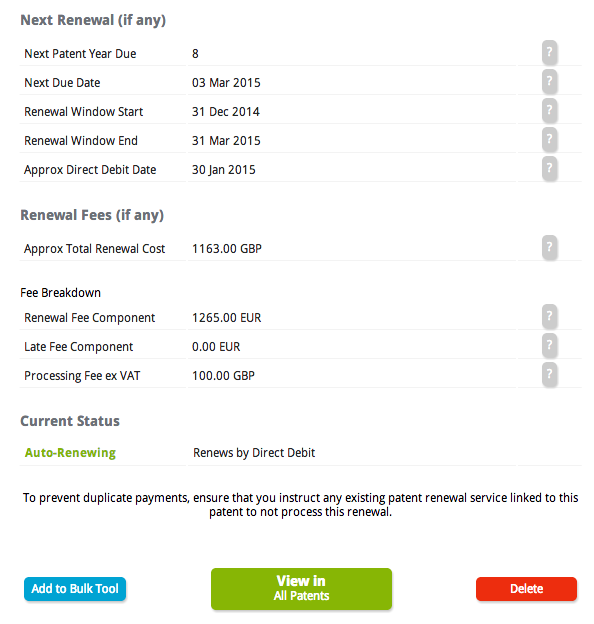
View and Manage Patents
The Self-Service tool helps you keep track of your upcoming renewals via the Dashboard, you can view every patent in your account in the All Patents view, and view the full details held on each patent in the Manage Patent view.Dashboard
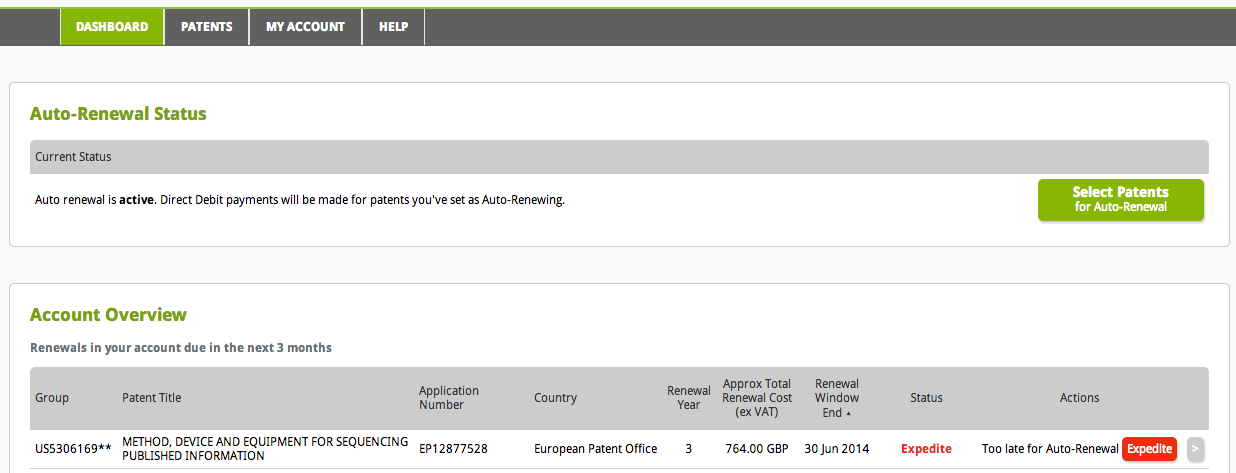
Auto-Renewal Status
The dashboard shows you the current status of your payment method. If you do not have an active payment method, patents will not automatically renew.Account Overview
It also give you an overview of your account - showing you renewals due that are upcoming. The actions that are possible on each patent are displayed.Client Overview
 If you have a Patent Attorney account, you can also see any upcoming renewals due in any client accounts over which you have viewing rights.
If you have a Patent Attorney account, you can also see any upcoming renewals due in any client accounts over which you have viewing rights.
All Patents
You can view all the patents in your account - not just those with upcoming renewals.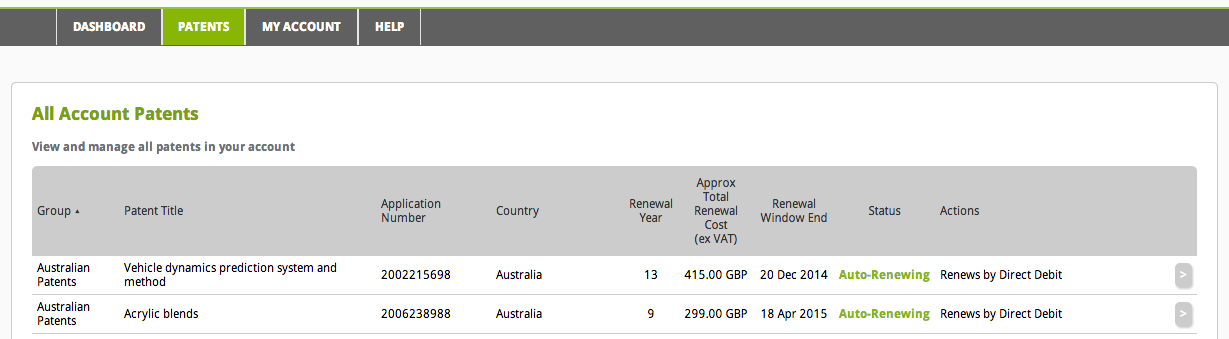 If you have a Patent Attorney account, you will also be able to click through to each of your clients see the same information on your clients' patents. The difference with client patents is that you can only view them - only your client can perform actions on the patent in their account.
If you have a Patent Attorney account, you will also be able to click through to each of your clients see the same information on your clients' patents. The difference with client patents is that you can only view them - only your client can perform actions on the patent in their account.

Manage Patent
Access the full patent record by clicking on the Manage Patent buttonPatent Statuses
Throughout the Self-Service tool, consistent statuses are used to describe the current situation of the patent.Understanding Patent Statuses
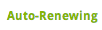 Patent renewal fees will automatically be paid using your selected bank account. You will be alerted before any payments are taken.
Patent renewal fees will automatically be paid using your selected bank account. You will be alerted before any payments are taken.
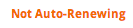 The patent will not be renewed because you do not have an active payment method.
The patent will not be renewed because you do not have an active payment method.
 Payment has been taken and the renewal is underway. There can be a number of steps involved in renewal so it can take a number of days or weeks. Payment is taken far enough in advance for a normal renewal process to be completed before the due date. View it's status in the Order History (via the My Account menu).
Payment has been taken and the renewal is underway. There can be a number of steps involved in renewal so it can take a number of days or weeks. Payment is taken far enough in advance for a normal renewal process to be completed before the due date. View it's status in the Order History (via the My Account menu).
 The date payment would automatically be taken has passed. To renew this patent, you must request expedited renewal using the
The date payment would automatically be taken has passed. To renew this patent, you must request expedited renewal using the  The patent can no longer be renewed through the Self-Service tool as it is either too close to or past the final date for making a patent maintenance fee payment (even with additional expediting and patent office imposed late fees). If you required help, contact customer care.
The patent can no longer be renewed through the Self-Service tool as it is either too close to or past the final date for making a patent maintenance fee payment (even with additional expediting and patent office imposed late fees). If you required help, contact customer care.
 You have saved an incomplete patent. More information is required in order to calculate the renewal fee and dates. You can complete the patent data yourself using the
You have saved an incomplete patent. More information is required in order to calculate the renewal fee and dates. You can complete the patent data yourself using the Patent has been renewed for the final time for it's normal lifespan and cannot be renewed again through the Self-Service tool.
Patent has been renewed for the final time for it's normal lifespan and cannot be renewed again through the Self-Service tool.
 Patent cannot be renewed.
Patent cannot be renewed.
Renewal Process
Paying For Your Renewal
You will be alerted by email each time before any payments are debited from your bank account. You can view the approximate debit date on the Manage Patent view for each patent.Renewal Process
Once your payment has cleared, RenewalsDesk will renew the patent. This can involve a number of steps including, for example, the completion and submission of official forms, submission of the patent renewal fee (patent annuity) to the patent office in the correct format and currency, engagement of an agent in the local agent in the nation of renewal where required, and tracking the renewal both internally and with third parties through robust processes. Depending on the country, the exact patent, and whether any complexities are encountered renewal can take from a few days to a number of weeks or months. Payments are taken far enough in advance to allow for eventualities.Track Renewals
You can track the status of all paid renewals in your Order History.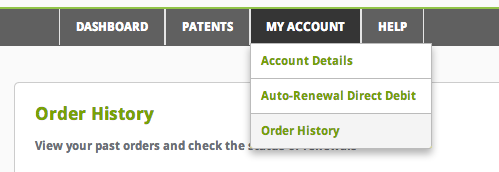
Receipts
You can print a VAT receipt for your payment to RenewalsDesk: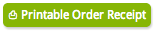
Where the patent office issues an official receipt, this will also become available for you to download:

Expediting Renewals
Once the date on which RenewalsDesk would normally take automatic payment to renew a particular patent has passed, you must use the Expedite option to pay for the renewal. Using this option triggers a non-automatic payment for this renewal and the renewal order is placed on a priority track through the RenewalsDesk internal systems. The additional expediting fee is included in the cost quoted to renew the patent.Late Fees
You may have incurred some late fees imposed by the patent office. These are applied for a period of time after the normal renewal date has passed. RenewalsDesk collects these in contingency. Should the patent office process your renewal without charging the full level of collected late fees, any balance will be refunded to your account.End of Late Fee Window
Expedited renewals are only possible during the period in which RenewalsDesk expects to be able to renew your patent. You will not be able to pay for a renewal that is too close to the final deadline for payment with late fees, or for one that has lapsed due to lack of payment.Data Retrieval
Automatic Data Retrieval
When you add a patent, the Self-Service tool will attempt to retrieve patent data automatically from the patent office.Request Paid Data Retrieval
If you are not able to complete the patent details between any data that can be automatically retrieved and the additional data you add, you can